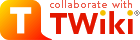Manager Approval Process
These are instructions on how to get to the approve time cards and payroll matters for your employee/students. Please note that this is a work in progress as the actual procedure is being worked out as of Jan. 10, 2012. Your milage may thus vary. To start go to the link http://panthersoft.fiu.edu/hr/index.htm- Login into your "My FIU" website*: Once your in the Human Resources Screen click on "Main Menu", follow these steps:
-
- Click on -Manager Self Service -> Time Management -> Approve Time and Exception -> Payable Time: Once you are in the Approve Time for Time Reports page
- Go to the bottom of the page to "Start Date" and "End Date" and verify that the corresponding pay period (current - 12/24/11 - 1/06/2011) is correct
- Click on "Get Employees"
- Select Employee (click on employee's name) to view their timesheet; or "View All" to view all the employees timesheet (faster, but not suggested)
- lick on "Select All" to select all hours recorded in the timesheet for that particular period. All daily inputs should be "checked".
- Click on "Approve"
- Confirm Approval; click "YES"
- Save; click "OK"
- Click on "Next Employee" (if applicable) and repeat steps 1 - 7
Ideas, requests, problems regarding TWiki? Send feedback