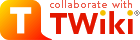
Difference: HowToAccessComputing (1 vs. 7)
Revision 72023-01-17 - JorgeRodriguez
| Line: 1 to 1 | ||||||||
|---|---|---|---|---|---|---|---|---|
Access to Computing | ||||||||
| Changed: | ||||||||
| < < | Accounts have been created on the Sr. Lab linux server medianoche for each student during the first week of class. The medianoche server can be accessed in only a couple of ways: 1 loggin into it through a terminal applicaiton, or 2. by copying files into or out of it. | |||||||
| > > | Accounts have been created on the departmental server known as gluex.hep.fiu.edu for you. The gluex server can be accessed in only a couple of ways: 1 login in into it through a terminal application either on your mac or PC. You can also upload and download files through wsftp or a similar application, from the command line once you have an account. | |||||||
| Changed: | ||||||||
| < < | To login to medianche you are allowed for security reasong to only use ssh (Secure SHell | |||||||
| > > | To log in you are allowed for security reasons to only use ssh ( Secure SHell | |||||||
| Changed: | ||||||||
| < < | login to medianoche via the secure shell application "ssh" or via putty on windows. In fact on the PC putty is the just the terminal emulator that employs some other application that uses the SSH protocol to negotiate the connection to the medianoche server. A related application used to copy files into and out of medianoche is called "scp". Again the s here stands for secure and this app uses the same protocol to copy files; namely the SSH protocol. I will describe below how to access (meaning login to) the medianoche server and how to copy files into and out of it, from a windows box and a MAC.
Windows PCs | |||||||
| > > | The ssh app can be access via a shell by typing in "ssh" on your mac terminal command line or via the putty application you'll need to download on a windows box. If you have ssh installed on your PC you can use the powershell or windows cmd. On windows PCs the putty app is the just the terminal emulator that has a built in SSH protocol to negotiate the connection to the server. A related application used to copy files into and out of gluex is called "scp" or wstftp on the PC. The scp works on macs or powershell if ssh is installed. | |||||||
| Changed: | ||||||||
| < < | If you are on Windows box an excellent way to login to any server that allows ssh access, like medianoche, is the application called putty | |||||||
| > > | Windows PCs | |||||||
| Changed: | ||||||||
| < < | To use the scp command you in fact get one to run from the cmd prompt in windows, yes you can actually get a cmd terminal in windows, but its a lot easier to just download and use the winSCP applicaiton you can download from the web here http://winscp.net/eng/download.phpMAC computersMac computers are actually runing a version of UNIX called BSD UNIX which is similar to what runs on medianoche, LINUX. The similarities are most apparent when you are using the terminal on your mac. In most serious scientific endevors requiring a computer you will be interacting with the computer through a terminal and usually not through GUIs (Graphical User Interfaces). GUIs are things that you develop after you've gotten your code to work and want someone to buy it, which is why a lot of scientific computing doesn't evolve into a GUI phase for obvious reasons. Anyway, I digress, if you haven't had the opportunity to interact with your mac in this way this is your chance. On a mac, since its a unix box, you don't need to install anything. The ssh application is alredy there and ready to use. To login to medianoche open a terminal window and type this:
| |||||||
| > > | If you are on Windows box an excellent way to login to any server that allows ssh access, is an application called putty | |||||||
| Changed: | ||||||||
| < < | The "jorge@medianoche: $>" is supposed to be what you prompt looks like, of course yours will be different. The ssh is the name of the application, the -X means that you want your ssh session to forward X11 traffic from medianoche to your mac. This is important if you are using MN_FIT or root to do your data analysis. However inorder for your X11 traffic to display on your mac you'll need launch your Xserver. | |||||||
| > > | To move files into and out of the server you can WsFTP or, I prefer, winSCP. Both apps can be download from the web here http://winscp.net/eng/download.phpMAC computers | |||||||
| Changed: | ||||||||
| < < | To copy files from you mac to the medianoche server you will use another application called "scp". Here is how you use it:
| |||||||
| > > | Mac computers run a version of UNIX operating system called BSD UNIX. It is similar to the Scientific Linux 7.x that runs on gluex. The similarities are most apparent when you are using the terminal on your mac. In many scientific endeavors requiring a computer, you will likely be interacting with servers similarly configured to this gluex server. And you will do this through a command line terminal. GUIs (Graphical User Interfaces) are usually the last thing people write when they want to make whatever it is they are working accessible to a broader audience. It is the type of thing that you develop after your code works, has been debugged and dreamed worthwhile to put in the effort to make the GUI, which is substantial. c | |||||||
| Changed: | ||||||||
| < < | Here is what all this means. The "scp" is the application you invoke it by typing its name. The first argument the "./foo.txt", part is the target file or the "from" filename. The "./" part of that is the directory or path of the file "./" in unix land means right here in this directory. The second argument is the "to" ie where the target will be copied. Now notice the syntax. The scp application, like its cousing ssh, uses special characters to indicate what part is the string is the filename and what part is the server. A file can thus be sepecified not only by its name and path but by its location anywhere in the world. Here the ":" character seperates the server part and the full directory path part of the target. The FQDN of our medianoche server on the left of ":" and the full directory path on the right. Note that the "~/" string stands for /home/p4821x. This is the path of the directory into which you will write foo.txt files into from your mac. The character "@" seperates the username of the account on the server that follows. | |||||||
| > > | On a mac, since itself a unix box, you don't need to install anything. The ssh application is already there and ready to use through a terminal session. To login open a terminal window and type this: | |||||||
| Changed: | ||||||||
| < < | Data Analysis, Compilers, Xservers and all that test | |||||||
| > > | jorge@MacPC: $> ssh -X usernameongluex@gluex.hep.fiu.edu | |||||||
| Changed: | ||||||||
| < < | Tools to do data analysis have been deployed on the medianoche server. A version of the root analysis framework, MN_FIT and GNU versions of the C/C++ ( to compile c/c++ code type g++ <filename.cc> on the command line) and FORTRAN ( to compile your code type gfortran <filename.F> on the command line) compiler have been installed on the sever as well as some of the python packages you used in Modern Lab. | |||||||
| > > | The "jorge@MacPC: $>" is supposed to be what your prompt looks like, yours will be different. The ssh is the name of the application, you "call" it by typing its name, a UNIX thing, the -X means that you want your ssh session to forward X11 traffic from the server to your mac. This is important if you are using apps that require displays to be transmitted to you MAc or PC for that matter. Remember for this to work, ie X11 traffic to display on your mac you'll need launch the Xserver first. A similar thing is done on PC. | |||||||
| Changed: | ||||||||
| < < | Some of these tools, particularly MN_FIT and root display their output on a graphical window that requires the use of the X11 protocol. These programs thus need to have an application running on the machine on which your display is connected that can "speak" X11. That application is known as an X11 server, yes its called a server even though its not really a piece of hardware like medianoche. | |||||||
| > > | To copy files from you mac to the medianoche server you will use another application called "scp". Here is how you use it: | |||||||
| Changed: | ||||||||
| < < | On the mac, older versions of the OS, you got an Xserver with your OS that you needed to launch on your own. The mac's windows displayed on your screen do not apparently use the X11 protocol. All other unixes as far as I know do. Anyway, you will need to have this X11 server running on your mac to display any windows from MN_FIT or root. Its called Xming | |||||||
| > > | jorge@medianoche: $> scp ./foo.txt p4821x@medianoche.hep.fiu.edu:~/ | |||||||
| Changed: | ||||||||
| < < | If you are running python on medianoche and displaying on your PC or mac you may need to have an X11 server running too. I haven't tried it so don't know. | |||||||
| > > | Here is what all this means. The "scp" is the application you invoke it by typing its name. The first argument the "./foo.txt", part is the target file or the "from" filename. The "./" part of that is the directory or path of the file "./" in UNIX land means right here in this directory. The second argument is the "to" ie where the target will be copied. Now notice the syntax. The scp application, like its cousin ssh, uses special characters to indicate what part is the string is the filename and what part is the server. A file can thus be specified not only by its name and path but by its location anywhere in the world. Here the ":" character separates the server part and the full directory path part of the target. The FQDN of our server on the left of ":" and the full directory path is on the right. Note that the "~/" string stands for /home/p4821x. This is the path of the directory into which you will write foo.txt files from your mac. The character "@" separates the username of the account on the server that follows. | |||||||
|
Useful Links
http://www.comptechdoc.org/os/linux/usersguide/linux_ugbasics.html | ||||||||
| Changed: | ||||||||
| < < | http://www.cs.colostate.edu/helpdocs/emacs.html | |||||||
| > > | http://www.cs.colostate.edu/helpdocs/emacs.html | |||||||
| \ No newline at end of file | ||||||||
Revision 62014-03-21 - jrodrig
| Line: 1 to 1 | ||||||||
|---|---|---|---|---|---|---|---|---|
Access to Computing | ||||||||
| Changed: | ||||||||
| < < | Accounts have been created on our HEP analysis server for each of the students during the first week of class. The HEP analysis server can be accessed by logging in through ssh (Secure SHell | |||||||
| > > | Accounts have been created on the Sr. Lab linux server medianoche for each student during the first week of class. The medianoche server can be accessed in only a couple of ways: 1 loggin into it through a terminal applicaiton, or 2. by copying files into or out of it. | |||||||
| Changed: | ||||||||
| < < | Windows PCs | |||||||
| > > | To login to medianche you are allowed for security reasong to only use ssh (Secure SHell | |||||||
| Changed: | ||||||||
| < < | If you are on Windows box an excellent ssh application is putty | |||||||
| > > | login to medianoche via the secure shell application "ssh" or via putty on windows. In fact on the PC putty is the just the terminal emulator that employs some other application that uses the SSH protocol to negotiate the connection to the medianoche server. A related application used to copy files into and out of medianoche is called "scp". Again the s here stands for secure and this app uses the same protocol to copy files; namely the SSH protocol. I will describe below how to access (meaning login to) the medianoche server and how to copy files into and out of it, from a windows box and a MAC.
Windows PCs | |||||||
| Changed: | ||||||||
| < < | To use MN_FIT you will need to run an Xserver running on your PC since mn_fit uses the X11 protocol to communicate graphics between machines. A free Xserver that works well on windows is available from xmingMacs | |||||||
| > > | If you are on Windows box an excellent way to login to any server that allows ssh access, like medianoche, is the application called putty | |||||||
| Changed: | ||||||||
| < < | If you are on a mac X11 is already part of the OSX, at least in recent versions. Most likely It will be located in your applications folder. Find it and launch the program from there. Once that's done, launch an x-terminal and from the x-terminal log into medianoche via ssh. Use the -X option to allow the session to forward X11 traffic from medianoche to your mac.
xterm $> ssh -X p4821x@medianoche.hep.fiu.edu | |||||||
| > > | To use the scp command you in fact get one to run from the cmd prompt in windows, yes you can actually get a cmd terminal in windows, but its a lot easier to just download and use the winSCP applicaiton you can download from the web here http://winscp.net/eng/download.phpMAC computers | |||||||
| Changed: | ||||||||
| < < | ||||||||
| > > | Mac computers are actually runing a version of UNIX called BSD UNIX which is similar to what runs on medianoche, LINUX. The similarities are most apparent when you are using the terminal on your mac. In most serious scientific endevors requiring a computer you will be interacting with the computer through a terminal and usually not through GUIs (Graphical User Interfaces). GUIs are things that you develop after you've gotten your code to work and want someone to buy it, which is why a lot of scientific computing doesn't evolve into a GUI phase for obvious reasons. Anyway, I digress, if you haven't had the opportunity to interact with your mac in this way this is your chance. | |||||||
| Changed: | ||||||||
| < < | Data Analysis, Compilers, Xservers and all that test | |||||||
| > > | On a mac, since its a unix box, you don't need to install anything. The ssh application is alredy there and ready to use. To login to medianoche open a terminal window and type this:
| |||||||
| Changed: | ||||||||
| < < | Tools to do data analysis have been deployed on the medianoche server. A version of the root analysis framework, MN_FIT and GNU versions of the C/C++ ( to compile c/c++ code type g++ <filename.cc> on the command line) and FORTRAN ( to compile your code type gfortran <filename.F> on the command line) compiler have been installed on this sever. To display windows created by these program invoke root or MN_Fit you will need to install and setup a X-server software on your laptop or PC. On MACs X11 is already installed by default all you have to do is launch it. The X-server software on your machine will allow the root or mnfit software on medianoche to talk graphics with your computer. The X-server software I use on my windows box is XmingUseful Links | |||||||
| > > | The "jorge@medianoche: $>" is supposed to be what you prompt looks like, of course yours will be different. The ssh is the name of the application, the -X means that you want your ssh session to forward X11 traffic from medianoche to your mac. This is important if you are using MN_FIT or root to do your data analysis. However inorder for your X11 traffic to display on your mac you'll need launch your Xserver. | |||||||
| Changed: | ||||||||
| < < | [http://www.panic.com/coda/]. This is a great editor for those of you who have a mac. It allows you to edit files remotely and it has a built in terminal...It's not free, but if you want, you can ask me (Zubair) and i might have a copy for you.... | |||||||
| > > | To copy files from you mac to the medianoche server you will use another application called "scp". Here is how you use it:
| |||||||
| Changed: | ||||||||
| < < | http://www.comptechdoc.org/os/linux/usersguide/linux_ugbasics.html | |||||||
| > > | Here is what all this means. The "scp" is the application you invoke it by typing its name. The first argument the "./foo.txt", part is the target file or the "from" filename. The "./" part of that is the directory or path of the file "./" in unix land means right here in this directory. The second argument is the "to" ie where the target will be copied. Now notice the syntax. The scp application, like its cousing ssh, uses special characters to indicate what part is the string is the filename and what part is the server. A file can thus be sepecified not only by its name and path but by its location anywhere in the world. Here the ":" character seperates the server part and the full directory path part of the target. The FQDN of our medianoche server on the left of ":" and the full directory path on the right. Note that the "~/" string stands for /home/p4821x. This is the path of the directory into which you will write foo.txt files into from your mac. The character "@" seperates the username of the account on the server that follows.
Data Analysis, Compilers, Xservers and all that test
Tools to do data analysis have been deployed on the medianoche server. A version of the root analysis framework, MN_FIT and GNU versions of the C/C++ ( to compile c/c++ code type g++ <filename.cc> on the command line) and FORTRAN ( to compile your code type gfortran <filename.F> on the command line) compiler have been installed on the sever as well as some of the python packages you used in Modern Lab.
Some of these tools, particularly MN_FIT and root display their output on a graphical window that requires the use of the X11 protocol. These programs thus need to have an application running on the machine on which your display is connected that can "speak" X11. That application is known as an X11 server, yes its called a server even though its not really a piece of hardware like medianoche.
On the mac, older versions of the OS, you got an Xserver with your OS that you needed to launch on your own. The mac's windows displayed on your screen do not apparently use the X11 protocol. All other unixes as far as I know do. Anyway, you will need to have this X11 server running on your mac to display any windows from MN_FIT or root. Its called Xming | |||||||
|
http://www.cs.colostate.edu/helpdocs/emacs.html | ||||||||
Revision 52014-02-04 - jrodrig
| Line: 1 to 1 | ||||||||
|---|---|---|---|---|---|---|---|---|
Access to Computing | ||||||||
| Line: 13 to 13 | ||||||||
MacsIf you are on a mac X11 is already part of the OSX, at least in recent versions. Most likely It will be located in your applications folder. Find it and launch the program from there. Once that's done, launch an x-terminal and from the x-terminal log into medianoche via ssh. Use the -X option to allow the session to forward X11 traffic from medianoche to your mac. | ||||||||
| Changed: | ||||||||
| < < | xterm $> ssh -X medianoche.hep.fiu.edu -l p4810x | |||||||
| > > | xterm $> ssh -X p4821x@medianoche.hep.fiu.edu | |||||||
Revision 42012-08-21 - jrodrig
| Line: 1 to 1 | ||||||||
|---|---|---|---|---|---|---|---|---|
Access to Computing | ||||||||
| Line: 17 to 17 | ||||||||
| Changed: | ||||||||
| < < | Data Analysis, Compilers, Xservers and all that | |||||||
| > > | Data Analysis, Compilers, Xservers and all that test | |||||||
Tools to do data analysis have been deployed on the medianoche server. A version of the root analysis framework, MN_FIT and GNU versions of the C/C++ ( to compile c/c++ code type g++ <filename.cc> on the command line) and FORTRAN ( to compile your code type gfortran <filename.F> on the command line) compiler have been installed on this sever. To display windows created by these program invoke root or MN_Fit you will need to install and setup a X-server software on your laptop or PC. On MACs X11 is already installed by default all you have to do is launch it. The X-server software on your machine will allow the root or mnfit software on medianoche to talk graphics with your computer. The X-server software I use on my windows box is XmingUseful Links | ||||||||
Revision 32012-01-09 - jrodrig
| Line: 1 to 1 | ||||||||
|---|---|---|---|---|---|---|---|---|
Access to Computing | ||||||||
| Line: 12 to 12 | ||||||||
To use MN_FIT you will need to run an Xserver running on your PC since mn_fit uses the X11 protocol to communicate graphics between machines. A free Xserver that works well on windows is available from xmingMacs | ||||||||
| Changed: | ||||||||
| < < | If you are on a mac X11 is already part of the OSX, at least in recent versions. Most likely you will need to find it in the applications folder and start X. Once thats done, launch terminal log into medianoche. I believe that the mac already has the X11 traffic forwarded by default. If not let me know and we'll get it working. | |||||||
| > > | If you are on a mac X11 is already part of the OSX, at least in recent versions. Most likely It will be located in your applications folder. Find it and launch the program from there. Once that's done, launch an x-terminal and from the x-terminal log into medianoche via ssh. Use the -X option to allow the session to forward X11 traffic from medianoche to your mac.
xterm $> ssh -X medianoche.hep.fiu.edu -l p4810x
| |||||||
| Data Analysis, Compilers, Xservers and all that | ||||||||
Revision 22012-01-09 - jrodrig
| Line: 1 to 1 | ||||||||
|---|---|---|---|---|---|---|---|---|
| Changed: | ||||||||
| < < |
| |||||||
| > > |
| |||||||
-- JorgeRodriguez - 2012-01-09
Access to Computing | ||||||||
Revision 12012-01-09 - jrodrig
| Line: 1 to 1 | ||||||||
|---|---|---|---|---|---|---|---|---|
| Added: | ||||||||
| > > |
Access to ComputingAccounts have been created on our HEP analysis server for each of the students during the first week of class. The HEP analysis server can be accessed by logging in through ssh (Secure SHellMacsIf you are on a mac X11 is already part of the OSX, at least in recent versions. Most likely you will need to find it in the applications folder and start X. Once thats done, launch terminal log into medianoche. I believe that the mac already has the X11 traffic forwarded by default. If not let me know and we'll get it working. Data Analysis, Compilers, Xservers and all that Tools to do data analysis have been deployed on the medianoche server. A version of the root analysis framework, MN_FIT and GNU versions of the C/C++ ( to compile c/c++ code type g++ <filename.cc> on the command line) and FORTRAN ( to compile your code type gfortran <filename.F> on the command line) compiler have been installed on this sever. To display windows created by these program invoke root or MN_Fit you will need to install and setup a X-server software on your laptop or PC. On MACs X11 is already installed by default all you have to do is launch it. The X-server software on your machine will allow the root or mnfit software on medianoche to talk graphics with your computer. The X-server software I use on my windows box is XmingUseful Links[http://www.panic.com/coda/]. This is a great editor for those of you who have a mac. It allows you to edit files remotely and it has a built in terminal...It's not free, but if you want, you can ask me (Zubair) and i might have a copy for you.... http://www.comptechdoc.org/os/linux/usersguide/linux_ugbasics.html | |||||||
View topic | History: r7 < r6 < r5 < r4 | More topic actions...
Ideas, requests, problems regarding TWiki? Send feedback