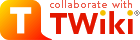-- JorgeRodriguez - 2012-01-09
 ) type connections. Gluex's Fully Qualified Domain Name (FQDN) is gluex.hep.fiu.edu, a FQDN is the identity of the server on the internet. Anyone on the internet can access this machine from anywhere as the FQDN maps on to an IPv4 address within the FIU domain.
The ssh app can be access via a shell by typing in "ssh" on your mac terminal command line or via the putty application you'll need to download on a windows box. If you have ssh installed on your PC you can use the powershell or windows cmd. On windows PCs the putty app is the just the terminal emulator that has a built in SSH protocol to negotiate the connection to the server. A related application used to copy files into and out of gluex is called "scp" or wstftp on the PC. The scp works on macs or powershell if ssh is installed.
Windows PCs
If you are on Windows box an excellent way to login to any server that allows ssh access, is an application called putty
) type connections. Gluex's Fully Qualified Domain Name (FQDN) is gluex.hep.fiu.edu, a FQDN is the identity of the server on the internet. Anyone on the internet can access this machine from anywhere as the FQDN maps on to an IPv4 address within the FIU domain.
The ssh app can be access via a shell by typing in "ssh" on your mac terminal command line or via the putty application you'll need to download on a windows box. If you have ssh installed on your PC you can use the powershell or windows cmd. On windows PCs the putty app is the just the terminal emulator that has a built in SSH protocol to negotiate the connection to the server. A related application used to copy files into and out of gluex is called "scp" or wstftp on the PC. The scp works on macs or powershell if ssh is installed.
Windows PCs
If you are on Windows box an excellent way to login to any server that allows ssh access, is an application called putty you can grab by googling and downloading, its been some time since I've done it so google will get you what you need. This app also includes a terminal emulator, you'll see what that means when you launch it. Basically, its the way you control what happens on the server via command line commands. The setup is rather easy. All you need to do is download the putty.exe file and just double-click it to run it. It will prompt you for hostname, username and password.
To move files into and out of the server you can WsFTP or, I prefer, winSCP. Both apps can be download from the web here http://winscp.net/eng/download.php
you can grab by googling and downloading, its been some time since I've done it so google will get you what you need. This app also includes a terminal emulator, you'll see what that means when you launch it. Basically, its the way you control what happens on the server via command line commands. The setup is rather easy. All you need to do is download the putty.exe file and just double-click it to run it. It will prompt you for hostname, username and password.
To move files into and out of the server you can WsFTP or, I prefer, winSCP. Both apps can be download from the web here http://winscp.net/eng/download.php . Again as with all things windows it is easy to install. It has a GUI that should be easy to use. Have a look and let me know if you have questions.
. Again as with all things windows it is easy to install. It has a GUI that should be easy to use. Have a look and let me know if you have questions.
 . A selection of links to Linux commands. Many can be found on the web.
http://www.cs.colostate.edu/helpdocs/emacs.html
. A selection of links to Linux commands. Many can be found on the web.
http://www.cs.colostate.edu/helpdocs/emacs.html This link provides a set of common emacs commands. Emacs is a smart and powerful editor available on most platforms, window, mac, linux etc., . It understands most programming languages and "colorizes" your text to check your syntax all while you edit. It also does email, websurfing and just about anything else you want it to do. In fact, it can be extend infinitely if you can program in lisp ;)...
This link provides a set of common emacs commands. Emacs is a smart and powerful editor available on most platforms, window, mac, linux etc., . It understands most programming languages and "colorizes" your text to check your syntax all while you edit. It also does email, websurfing and just about anything else you want it to do. In fact, it can be extend infinitely if you can program in lisp ;)...
Access to Computing
Accounts have been created on the departmental server known as gluex.hep.fiu.edu for you. The gluex server can be accessed in only a couple of ways: 1 login in into it through a terminal application either on your mac or PC. You can also upload and download files through wsftp or a similar application, from the command line once you have an account. To log in you are allowed for security reasons to only use ssh ( Secure SHellMAC computers
Mac computers run a version of UNIX operating system called BSD UNIX. It is similar to the Scientific Linux 7.x that runs on gluex. The similarities are most apparent when you are using the terminal on your mac. In many scientific endeavors requiring a computer, you will likely be interacting with servers similarly configured to this gluex server. And you will do this through a command line terminal. GUIs (Graphical User Interfaces) are usually the last thing people write when they want to make whatever it is they are working accessible to a broader audience. It is the type of thing that you develop after your code works, has been debugged and dreamed worthwhile to put in the effort to make the GUI, which is substantial. c On a mac, since itself a unix box, you don't need to install anything. The ssh application is already there and ready to use through a terminal session. To login open a terminal window and type this: jorge@MacPC: $> ssh -X usernameongluex@gluex.hep.fiu.edu The "jorge@MacPC: $>" is supposed to be what your prompt looks like, yours will be different. The ssh is the name of the application, you "call" it by typing its name, a UNIX thing, the -X means that you want your ssh session to forward X11 traffic from the server to your mac. This is important if you are using apps that require displays to be transmitted to you MAc or PC for that matter. Remember for this to work, ie X11 traffic to display on your mac you'll need launch the Xserver first. A similar thing is done on PC. To copy files from you mac to the medianoche server you will use another application called "scp". Here is how you use it: jorge@medianoche: $> scp ./foo.txt p4821x@medianoche.hep.fiu.edu:~/ Here is what all this means. The "scp" is the application you invoke it by typing its name. The first argument the "./foo.txt", part is the target file or the "from" filename. The "./" part of that is the directory or path of the file "./" in UNIX land means right here in this directory. The second argument is the "to" ie where the target will be copied. Now notice the syntax. The scp application, like its cousin ssh, uses special characters to indicate what part is the string is the filename and what part is the server. A file can thus be specified not only by its name and path but by its location anywhere in the world. Here the ":" character separates the server part and the full directory path part of the target. The FQDN of our server on the left of ":" and the full directory path is on the right. Note that the "~/" string stands for /home/p4821x. This is the path of the directory into which you will write foo.txt files from your mac. The character "@" separates the username of the account on the server that follows. Useful Links http://www.comptechdoc.org/os/linux/usersguide/linux_ugbasics.htmlTopic revision: r7 - 2023-01-17 - JorgeRodriguez
Ideas, requests, problems regarding TWiki? Send feedback